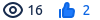How to Report a Bug
(If you want to make a feature request, follow the instructions in How to Request a New Feature)
alsoThe ArchivesSpace team encourages all users of the ArchivesSpace application to report any bugs encountered during use of the application.
Once you have determined the bug has not been previously reported
- Log in to your Jira account (You will need to create a JIRA account to submit a ticket)
- Access JIRA and select Create issue (Select ArchivesSpace New Workflow as the project).
An actionable bug report requires the following:
- Issue Type identified as “Bug”
Summary description of the problem encountered. It should be a short and specific title of the issue. (Example: Wrap and tag editor does not work)
A detailed description of the issue. This includes:
Steps to reproduce: describe the steps leading up to the problem. Keep each step simple, specific and unambiguous. Include relevant URLs and prefer using a noun to a pronoun.
Expected Results versus the Actual Results: explain what you expected to happen and what actually happened.
Visual proof, screenshots, screencasts or other documents
- Assign a priority according to the severity of the issue. The rankings range from the trivial (lowest) to blocker (most severe).
- Whenever possible, please assign relevant labels. Example: accessibility, digital_objects, agents, etc.
- Indicated the affected version. Affected version/s is the version of the ArchivesSpace application in which the problem was encountered.
Note: The other data fields will be used internally by the ArchivesSpace program team and can be disregarded.
Upon submission of the ticket, the program team will contact the submitter and all other commenters directly via the ticket.
Ticket submitters are encouraged to remain vigilant of their ticket and respond to all responses from the program team in order for the issue to be addressed in a timely manner.